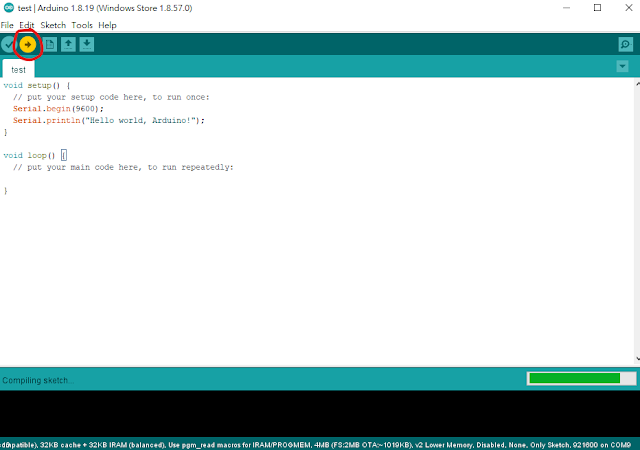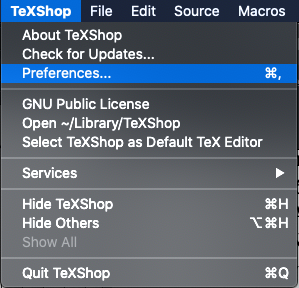Here are the steps for the WeMos D1 WIFI UNO:
1. Select File -> Preferences
http://arduino.esp8266.com/stable/package_esp8266com_index.json
3. Tools -> Board: "Arduino Uno" -> Boards Manager
5. Select "LOLIN(WeMos) D1 R1
8. Select the Serial Monitor
9. You may see strange characters after you press the reset button.
10. Move the print line function into the loop. The strange characters only happen after pressing the reset button. So you may ignore them.
4. Enter WeMos and select Install for ESP8266.
void setup() {
// put your setup code here, to run once:
Serial.begin(9600);
Serial.println("Hello world, Arduino!");
}
void loop() {
// put your main code here, to run repeatedly:
}
void setup() {
// put your setup code here, to run once:
Serial.begin(9600);
}
void loop() {
// put your main code here, to run repeatedly:
Serial.println("Hello world, Arduino!");
delay(1000);
}
Related information: