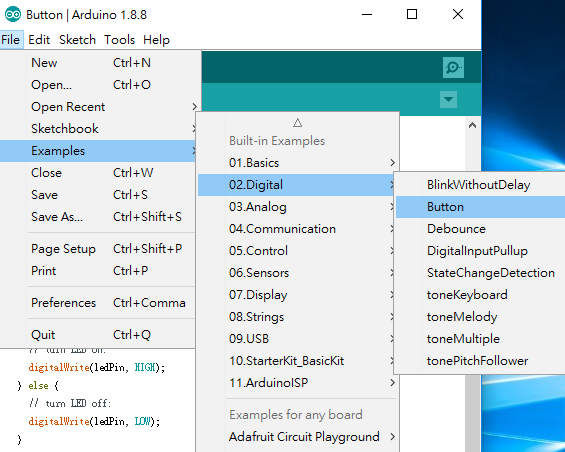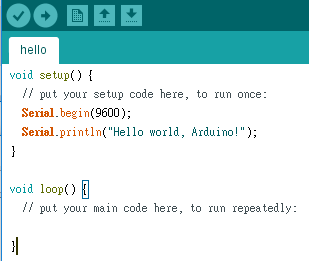Total Energy ∑ |x[n]|2 = 1/N × ∑ |X[k]|2
where X[k] is the kth point of the discrete Fourier transform of x[n].
Let's check this with Matlab:
load mtlb; %Load "Matlab" sound example
N = 128;
y = mtlb(1:N); %Read the 1st 128 points only
%Check Parseval's theorem
%y^2
y_2 = y.^2;
%Energy
energy = sum(y_2)
%Frequency domain
y_fft = fft(y); %Complex double
%|y_fft|^2
y_fft_2 = abs(y_fft).^2;
y_fft_2_check = y_fft.*conj(y_fft); %Should be identical to y_fft_2
energy_fft = sum(y_fft_2)/N
energy_fft_check = sum(y_fft_2_check)/N
Result:
Reference:
energy =
2.5595
energy_fft =
2.5595
energy_fft_check =
2.5595
>>
Parseval's theorem (Wikipedia)