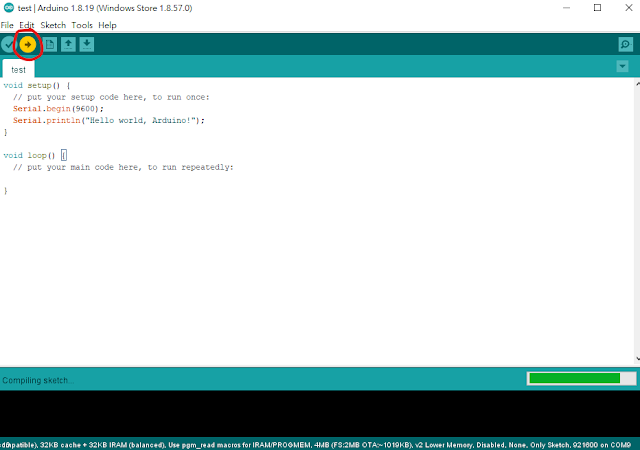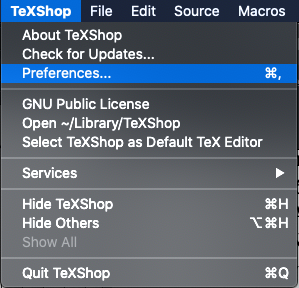This post shows how to configure the bibliography style.
\documentclass{article}
\begin{document}
\textbf{Style: plain}
Deep learning is very important \cite{DL_book_goodfellow2016}.
\bibliographystyle{plain}
\bibliography{my_bib}
\end{document}
Plain - plain
\documentclass{article}
\usepackage[square]{natbib}
\begin{document}
\textbf{Style: apalike natbib}
Deep learning is very important \cite{DL_book_goodfellow2016}.
\bibliographystyle{apalike}
\bibliography{my_bib}
\end{document}
\documentclass{article}
\usepackage{natbib}
\begin{document}
\textbf{Style: apalike natbib}
\cite{DL_book_goodfellow2016} is a textbook in deep learning.
Deep learning is very important \citep{DL_book_goodfellow2016}.
Citation format citeauthor \citeauthor{DL_book_goodfellow2016}.
Citation format cite \cite{DL_HA_review_wang2017}.
Citation format citet \citet{DL_HA_review_wang2017}.
Citation format citep \citep{DL_HA_review_wang2017}.
\bibliographystyle{apalike}
\bibliography{my_bib}
\end{document}
Result: